Setting Sail with Power Platform Environment Creation
- Tristan Danic

- Mar 9, 2025
- 5 min read
Ahoy, me hearties!
Welcome aboard this guide to crafting robust Power Platform environments—your secure ports in the vast digital ocean.
Whether ye be a seasoned navigator or a rising star among Power Platform administrators, this article will steer ye through the essential steps of environment creation with a splash of pirate flair, while keepin’ it as professional and crystal-clear as it be possible.

Introduction
In the realm of the Power Platform, environments are yer safe harbors; places where apps, data, and processes can be built, tested, and deployed.
Just as a well-provisioned ship prevents you from fallin’ victim to the roughest storms, a properly created environment ensures secure, scalable, and efficient application development.
With our trusty map in hand, we’ll explore how to establish these vital components for smooth sailin’ in your organization.
Step-by-Step Guide to Environment Creation
Below be a 6-step method to create and configure your Power Platform environments effectively:
Step 1: Pre-Planning & Requirements
Chart yer course: Define business needs and determine the purpose (production, development, or testing) of the environment.
Document yer goals: Record requirements and prepare a strategy for which type of environment best suits yer mission.
Step 2: Licensing & Capacity Check
Ensure proper licenses: Verify that all necessary Power Apps licenses be in yer treasure chest.
Capacity matters: Confirm that there is at least 1 GB of available Dataverse capacity to support yer new environment.
Environment with a Database? When ye be establishing a production or sandbox environment with a Dataverse database, ye unlock the ability to deploy Dynamics 365 apps (such as Dynamics 365 Sales and Field Service) into your digital fleet.
Without a Database? If ye find that Dynamics 365 apps or Dataverse aren’t part of your voyage (and ye be charting a course for canvas apps with Power Apps or flows with Power Automate using alternative data sources) then it’s best to create the environment without the Dataverse database.
Step 3: Access the Power Platform Admin Center
Log in to the bridge: Use your administrator credentials to access the Power Platform Admin Center.
Familiarize yerself: Get to know the dashboard and tools available for managing and monitoring environments.
Step 4: Create the Environment
Set up the port: Follow the guided steps within the Admin Center to create a new environment.
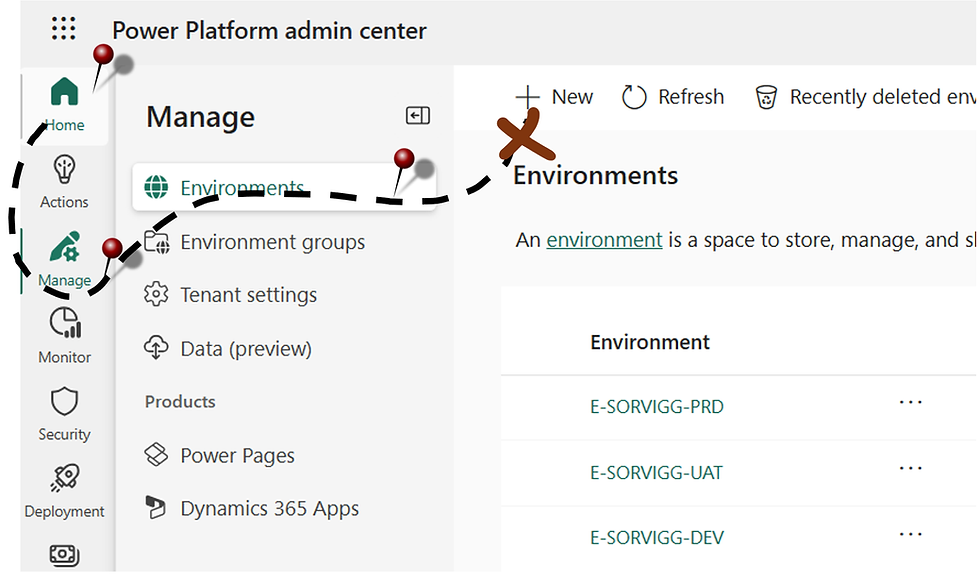


Environment groups be crafted to help administrators navigate their list of environments by organizing 'em into well-ordered fleets based on varied criteria be it business unit, project, or location. Furthermore, when ye select an environment group during the creation of an environment, that vessel be automatically managed, ensurin' it adheres to the established controls and governance of yer fleet.
Below be the rules, laid out in alphabetical order:
AI prompts
AI-generated descriptions (preview)
AI-powered Copilot features
Back-up retention
Generative AI settings
Maker welcome content
Power Apps component framework for canvas apps
Release channel
Sharing agents with Editor permissions (preview)
Sharing agents with Viewer permissions (preview)
Sharing controls for canvas apps
Sharing controls for solution-aware cloud flows
Solution checker enforcement
Usage insights
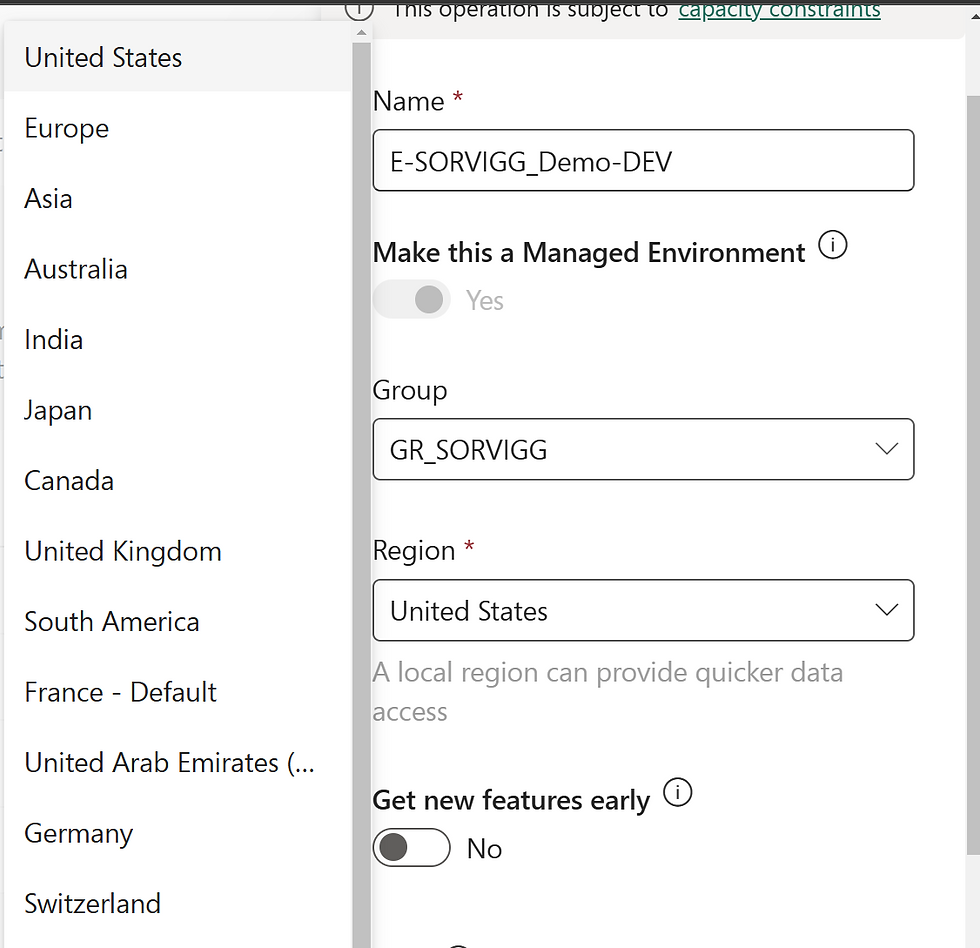
The "Get new features early" setting be available only when ye be sailin' from the United States.
But fret not, for ye can still hoist preview and early release cycle capabilities in other ports (Europe, Australia, and Canada) alongside the U.S. harbor!
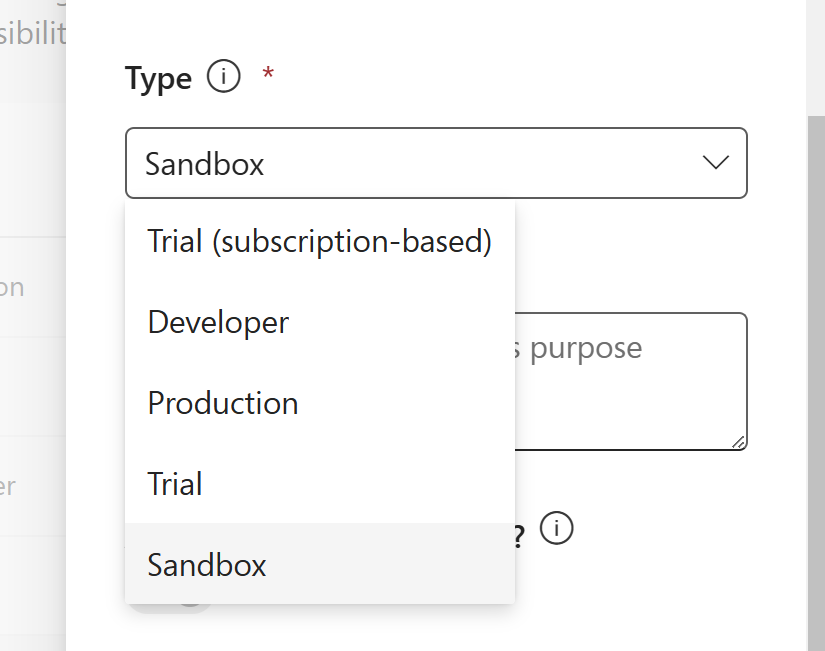
Before ye set sail, it’s important to understand the different types of environments available:
Production: The flagship port where mission-critical apps reside. Built for long-term operations, these environments are managed by administrators or licensed users and offer full control and security.
Default: Automatically created for every tenant, these are specialized production environments. They come with limited control since every licensed user gets the environment maker role.
Sandbox: Non-production ports designed for development and testing. They allow for experiments and resets without affecting your live fleet.
Trial: Short-term environments meant for testing new ideas. These expire after 30 days, perfect for quick explorations before committing.
Developer: Personal environments for users with a Developer Plan license. These are intended solely for the owner’s use and come with limited security controls.
Microsoft Dataverse for Teams: Auto-created for Teams, these environments integrate with your team’s workspace, though admin customization options be a bit limited.
Each environment type is designed to serve a distinct purpose ensuring that whether ye be experimentin’ or operatin’ at full throttle, there’s a safe haven ready for action.

The power to add a Dataverse data store be automatically unlocked when ye be sailin' with a managed environment or when ye group yer environments together!
Select "Yes" to tether your environment to an Azure subscription, charting a course for funding essential Power Platform services like Dataverse and Power Apps.
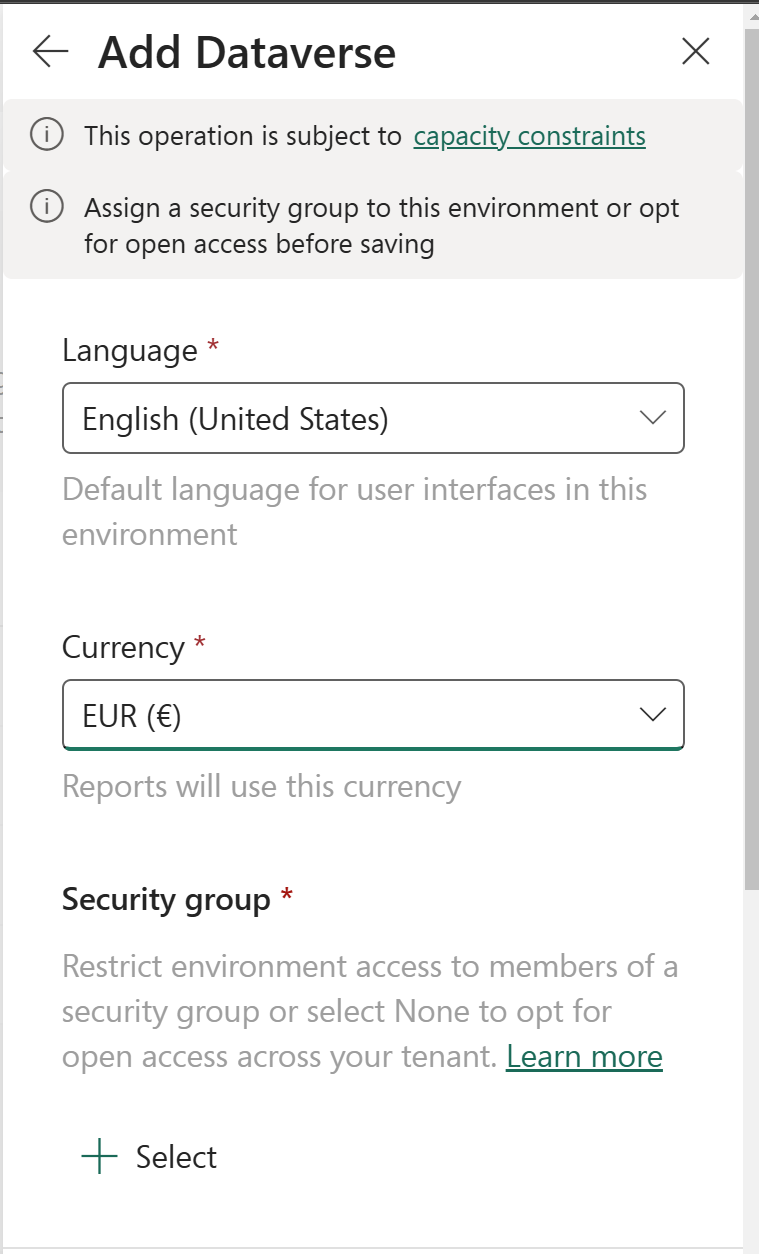
Language – The default tongue for this environment. For further intel, see Dataverse language collations.
Currency – The base coin used for all yer reportin'.
Security group – Choose a security group to restrict access to this environment. For open seas with no restrictions, select "None."
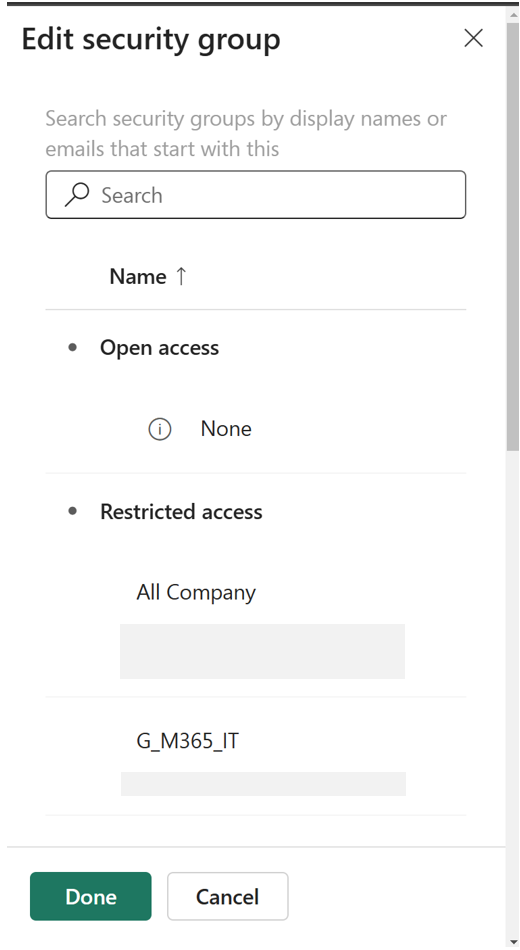
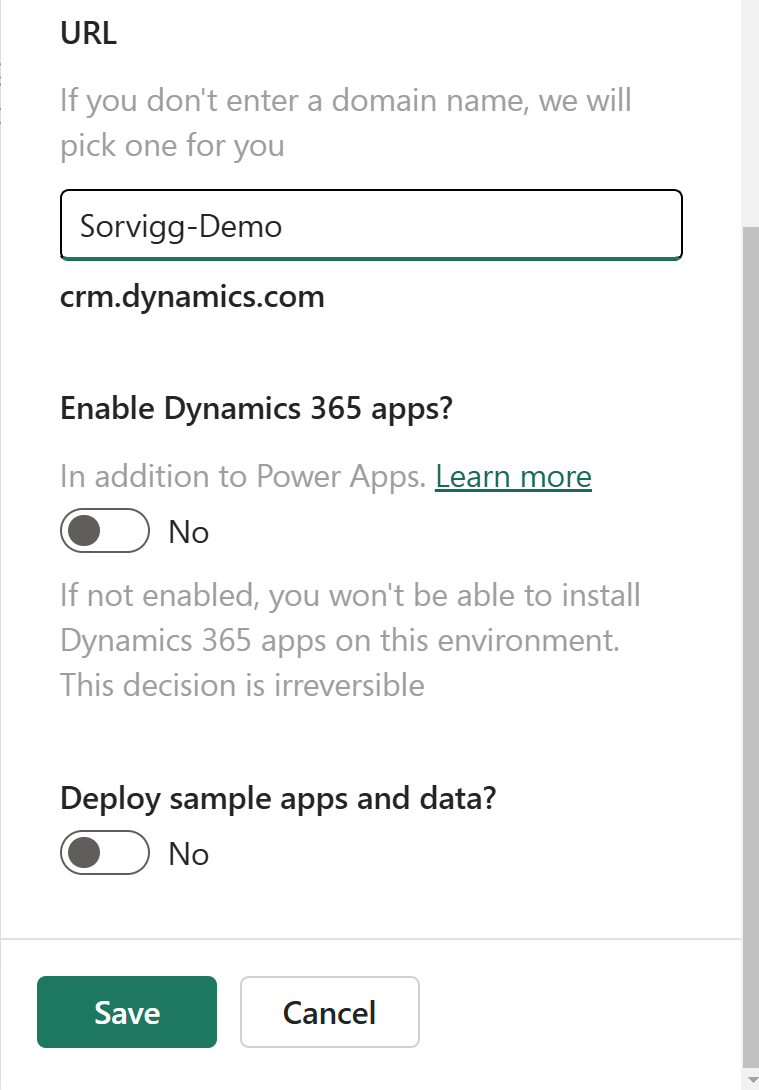
URL – Enter your organization's name. Organization URLs must be as unique as a pirate's treasure map. If your organization’s name be already claimed in the destination datacenter, it won't be available.
Enable Dynamics 365 apps – Select "Yes" to set sail with automatic deployment of apps such as Dynamics 365 Sales or Dynamics 365 Supply Chain Management. An appropriate Dynamics 365 license be required to navigate these waters. If ye don't select "Yes" during database provisioning, ye won’t be able to alter course later or install Dynamics 365 apps on this environment.
Deploy sample apps and data – Select "Yes" to include sample apps and data, offering ye a trove of experimentation as ye learn. Note: ye must select "No" for Enable Dynamics 365 apps for this option to appear.
Steady hands at the helm: Ensure you input all necessary details accurately to avoid navigational errors later.
Step 5: Configure Environment Settings
Secure yer hold: Implement security measures, such as adding environment admins and configuring Data Loss Prevention (DLP) policies.
Fine-tune controls: Adjust backup settings, integration options, and governance policies to keep your environment safe and compliant.
Step 6: Test, Validate, and Document
Sound the alarm: Verify that the environment is accessible and fully operational.
Run initial tests: Ensure that integrations, customizations, and security configurations work as expected.
Record your journey: Document every configuration step and setting for future reference and repeatability.
Key Documentation and Resources
For those lookin’ to dive deeper into the technical details, here are some official Microsoft
Learn resources that’ll serve as your navigational charts:
Overview of Power Platform Environments: Learn More
Create an Environment: Learn More
Manage Environments: Learn More
Best Practices and Governance Considerations
Just as a prudent captain sets course by the stars, adhering to best practices ensures smooth sailing:
Naming Conventions: Establish clear, consistent names for easy navigation.
Security Configurations: Regularly update DLP policies, role-based access controls, and other security settings.
Governance Policies: Document processes, monitor usage, and ensure compliance to prevent mutiny (or data breaches).
Monitoring and Maintenance: Use the Power Platform Admin Center and tools like Power BI to keep a vigilant eye on your environment’s health and performance.
Conclusion
In summary, creating robust Power Platform environments is the cornerstone of safe and efficient digital operations.
By pre-planning, verifying licenses and capacity, and following the 6-step guide, you'll be well on your way to establishing secure and scalable environments fleet.
Remember to consult the official charts for deeper insights and stay proactive with your governance practices.
If ye have further questions or fancy a chat about navigating the Power Platform, feel free to connect with me on LinkedIn.
Until then, may fair winds and calm seas guide yer development journey!
Fair winds and happy environment creatin’, mateys!



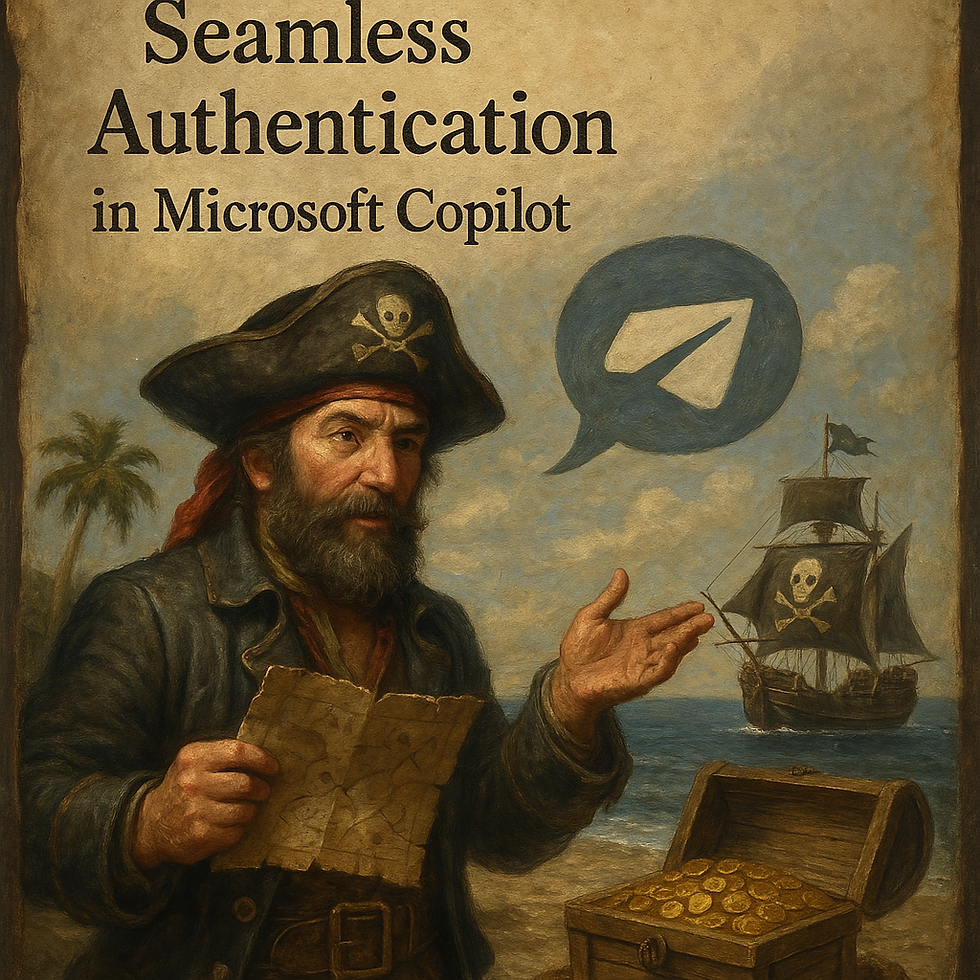
Comments